
WordPress is the most popular website builder, accounting for 43% of all websites. That’s a sizable portion of the market.
You may be left behind by your competitors if you don’t optimize your WordPress site for SEO.
SEO WordPress ideas will help you stand out from the crowd as local business listings.
As a small local business, SEO WordPress hints can assist you to gain an edge over your rivals.
You may improve your visibility in local search rankings in the long run by making a few modifications to your WordPress website.
This article will show you the most effective WordPress SEO strategies to help small local businesses dominate their local business listing.
Let’s get started.
Table of Contents
12 Effective Local SEO Best Practices for WordPress
1. Craft Key Pages to Increase Your Credibility
Will you buy from Amazon if their privacy policy, terms, and conditions are unclear? Many people would not.
That is why, the first thing every local company should do, develops important pages that build trust.
The following are the core pages that make up the E-A-T concept as laid out in Google’s Rules.
To put it another way, Google encourages businesses to create websites with expertise, authority, and trustworthiness in mind.
Here are some key pages to add to your WordPress website.
- About page: The homepage is the most critical page, where you should describe how your brand came about, what your vision and mission are, and so on. Letting people know you’re a real company, will help them trust you.
- Contact page: Customers must be able to reach you by phone or email. To assist customers in doing so, provide your physical address, phone number, name, and other essential information.
- Disclosure, privacy policy, and terms and conditions: To allow users to know how their information would be used and not sold on the internet, Google has made it necessary to post a privacy policy. Businesses that have an e-commerce website must create a terms and conditions page.
Here’s an example of IBM.com using the key pages on their website:
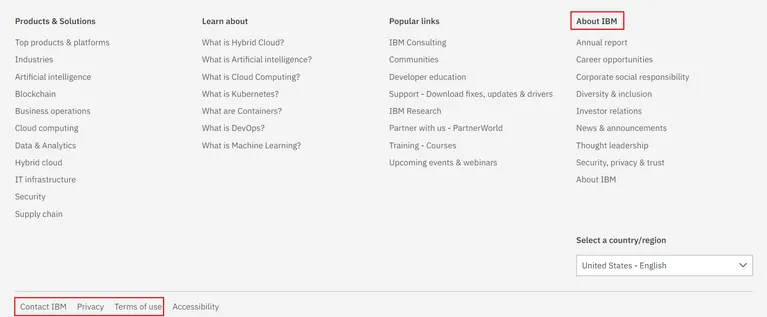 2. Set Up User-Friendly Permalinks
2. Set Up User-Friendly Permalinks
The permalink for a post or page is unique to your website. It informs searchers about what they will find on the page.
WordPress does offer a permalink, but it’s not SEO-friendly. It includes superfluous information such as the date, as seen below.
“https://example.com/2022/03/05/sample-post/ “
So, you must make the permalink SEO-friendly. Keep these points in mind while performing this process.
- Keep it short.
- Highlight the topic. For example, if your blog talks about how to grow tomatoes, it should be made clear by URL structure.
- Must include the local keywords.
- Prevent using numbers like date and time, especially if the content is evergreen.
Here’s how you can change the permalink structure in your WordPress site:
- Open WordPress dashboard. Go to Menu > Settings > Permalink> Post name.
- Apart from the custom field options, you’ll find other choices like plain, day, and name. However, because they are non-SEO-friendly, you will only choose the ‘post name’ for permalinks.
- If you’d like to alter the permalink after your post goes live, swap out the old link for the new one. Permalink-manager is an option, as well as Ahrefs site-audit and others.
Here’s a screenshot of the screen in which you can change permalink settings:
 3. Add Schema Markup
3. Add Schema Markup
A microcode that adds structured data to a website, also known as structured data markup, is a microcode that generates thorough web page meta descriptions.
Is it true that schema markup improves local search rankings? What’s the mechanism?
Imagine this:
When individuals search for local businesses, they are not looking for white papers or blogs.
They want information as much as possible, including an address, phone number, and name.
And that’s precisely what structured data, also known as schema markup, does.
It aids in the declaration to search engines that this is our address, name, and phone number.
This extra information aids search engines in comprehending your material and ranking it appropriately so that users receive the best content possible.
There are a hundred types of schema markup, but the most popular ones for small local businesses include:
- Opening hours
- Reviews
- Address
- Logo
- Ratings
Here’s how to add schema markup to your local WordPress site:
- Although there are alternatives, such as Google’s schema markup tool or Schema.org, these can be difficult for non-programmers to understand. As a result, the easiest method to add local businesses markup is with the Schema WordPress plugin.
- The additional data will be shown as structured data using JSON-LD. The plugin will add the structured data in JSON-LD automatically after installation.
Here’s a screenshot of the Schema WordPress plugin:
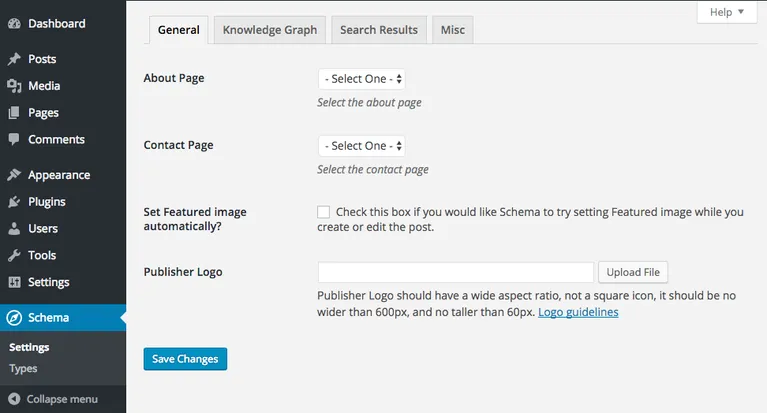 4. Improving Core Web Vitals
4. Improving Core Web Vitals
Google offers a set of standardized measurements to help website owners understand their end-user experience.
These are known as Core Web Vitals. Google places a premium on the user experience.
As a consequence, to improve its ranking in local searches, your local website must deliver the greatest user experience possible.
You can do this by maintaining your Core Web Vitals. There are three ways to measure it:
- Largest Contentful Paint (LCP): The time taken by the largest content component of a web page to load is measured. The ideal duration is 2.5 seconds, but more than 4 seconds is undesirable.
- First Input Delay (FID): The first step toward optimizing your website is by determining how long it takes to load. The time taken for a webpage to be loaded is called latency, which can have an impact on the user experience. It helps you determine if your website needs improvement or not.
- Cumulative Layout skill (CLS): It analyzes the instability of a website. The number of layout changes is used to assess how long the user experience lasts. A layout shift that lasts more than one second is considered bad.
Tips to improve Web Vitals are:
- For LCP: Connect the user to the nearest CDN and eliminate any third-party interference.
- For FID: Removing the CSS code is difficult, so break down the big job into 50ms chunks and use a web worker.
- For CLS: Leave space for ads and fix image dimensions.
You can identify if your site requires the removal of unused CSS code using Google’s PageSpeed Insights:

5. Optimize Title Tags
In a Google search engines search result page (SERP), the title tag is your blog’s front face.
Only when the title tag and the queries match do searchers visit your website for local.
As a result, the clickability of your website depends on how well your title tag corresponds to local customers demand.
Therefore, optimize your title tag in the following ways:
- You should keep your URL short and concise. Limit it to 65 characters, as search engines do not display any more information than this.
- Ensure you include local keywords and location keywords.
- Prevent adding your website name as it will eat up your characters.
- You can use the content title itself or, if it’s too long, the key objectives first. E.g., If the post title is ‘Practices for WordPress Websites’, you can use ‘WordPress SEO Guide’.
- Perform A/B testing of the title tags too with tools like sea scout, or RankScience
6. Develop An Internal Link Strategy
Internal links are links to material on your WordPress website. Internal linking enhances SEO and other search engines throughout a website.
It aids in the discovery of comparable content on other websites, resulting in a longer stay.
For example, if your post is “Local SEO Practices for WordPress Website,” you may connect it to other pieces on your site such as “What is local SEO optimization?,”‘ ‘How do I use link tracking software?’ and so on.
Here are the best WordPress practices for internal linking:
- Select the anchor phrase. Highlight the anchor text and click on the basic editor’s insert/edit link button to bring up a small search bar.
- You may also add internal links to anchor text that you want to utilize (or not utilize, if it’s a negative word). To improve the amount of time people spend on your site, we recommend adding at least five internal connections to each article or landing page URLs.
- That’s all there is to it. Internal linking is as simple as that. Don’t forget to check for broken links. Links can break for a variety of reasons, but you should replace them with working ones to improve the user experience. To discover broken links on your WP site, use the Online Broken Link Checker.
Here’s a screenshot of the Online Broken Link Checker:
 7. Use a Responsive and Fast WordPress Theme
7. Use a Responsive and Fast WordPress Theme
WordPress offers a plethora of SEO-friendly themes. However, selecting them may wreak havoc on your WordPress site.
It’s critical to have a Google-friendly WordPress site theme if you want your website to rank higher in search engines.
It will assist your site load quickly, allowing you to improve local rankings.
Here are some tips for choosing WordPress site themes for your local SEO:
- It’s critical that the theme be responsive. This implies it will function on both desktop and mobile devices without interruption.
- The majority of WordPress themes are bloated with superfluous code. They can slow down your site considerably and reduce your search position. Because Google places a high value on website page speed as an SEO ranking indicator, be sure that the theme is fast. Generate Press, Astra, and others are popular examples of quick WordPress templates.
- Choose themes that follow WordPress’s coding standards.
You can use Page Speed Insights, web. dev, or SEO Site Checkup to ensure that the theme is functioning as expected if you want to understand how it will function on your WordPress site.
8. Optimize Your Content For Google Discover
The Google Discover tool is an AI-based recommendation system created by Google.
It modifies the material to fit the user’s previous searches. This implies that suggestions will vary depending on the user’s preferences.
However, because Google Discover works through the user’s history instead of keywords, it isn’t search-friendly.
As a result, optimizing articles based on keywords will not aid you.
Here’s how to optimize your WordPress site for Google Discover:
- Use high-resolution pictures, but reduce file sizes to enhance performance. Use software like Smush to shrink images.
- Use social proof to increase trust by obtaining reviews from social media, GMB listings, and other sources.
- Create local information about popular subjects. For example, in your region, people have started to garden. As a result, you may produce local material focused on this topic and be discovered through Google Discover.
- Ensure that your theme is responsive. Top responsive WordPress themes include Astra, OceanWp, etc.
9. SiteMaps are Critical
A sitemap is a file that contains information about all of your website’s pages, videos, and other files, as well as the connections between them.
Your Google sitemap is sent to their web crawler to crawl your site. A sitemap informs crawlers which pages are most essential for your site, as well as additional information about them or files.
This aids Google in determining whether the material on your website is relevant for displaying to your potential customers.
By default, WordPress websites create a sitemap. It does not search engine friendly, as the sitemap by default includes everything you don’t want to submit to a search engine.
Here’s how to create a search engine-friendly sitemap for your WordPress site.
- The easiest way of setting up an XML sitemap is through plugins like RankMath and All-in-One-SEO plugin.
- You can install it by going to Dashboard > Plugin > New section. After successfully installing, just activate using the ‘Activate’ button.
- When you activate the plugin and click on the Create Sitemap button, it will create a general sitemap in the sitemap file.
- You can customize it by adding or removing URLs media files to the index.
- After customizing your sitemap, you will receive a link that you should submit to Google Search Central for crawling your website.
10. Make Your Site Blazing Fast
Websites with quicker loading times will rank higher in search engine results pages (SERPs) than those with sluggish loading speeds.
So, if you want to boost your SERP rankings, you must focus on speeding things up.
As a result of their web site’s loading speed being more than two seconds, 47 percent of webpages in a Google search results had a higher bounce rate.
As a result, you must ensure that your website loads in one second or less to retain visitors and minimize bounce rates.
Tips to speed up your website.
- Premium Hosting Providers Offer Premium WordPress Hosting: Premium hosting providers guarantee 99.99 percent uptime and fast speed. WP Engine, Kinsta, SiteGround, and a few high-quality WordPress hosting companies are among them.
- Most hosting companies handle caching for you. If they don’t, you can use free caching solutions like W3 Total Cache to cache your site and make it faster.
- Reduce media size: Use free WP plugins like Smush to reduce media sizes before uploading.
- Remove unused or large plugins: WordPress plugins are one of the most detrimental factors affecting performance. These plugins are often multi-functional and have bloated code that may slow down your site.
11. Get A Right Domain Name
Domain names have an indirect effect on WordPress SEO, although they do play a significant part.
A domain name is a unique, easy-to-remember address that may be used to access websites like ‘google.com’ and ‘facebook.com.’
Your domain name should be memorable, brandable, and simple to type and find.
You can choose a name that helps boost traffic to your site by following a few easy guidelines.
- Examine your website’s name, then choose a top-level domain extension such as .com because people will click .com faster than .online or.info.
- Choose a domain name that is easy to say and spell. Avoid using incorrect words.
- Use only lowercase letters, numbers, and spaces in your domain name. This will make your domain seem spammy, so people will avoid clicking on it.
- Avoid confusion by matching your company name to the name of your domain.
You can use a tool like Domain Wheel to find domain names using a keyword:
 12. Set Up Content Cluster
12. Set Up Content Cluster
According to HubSpot, Google has modified its algorithm to promote topic-focused material.
That implies online businesses and marketers must find new methods to create content clusters.
So, what is a content cluster?
It’s designed to be the main content and link location for a variety of other pages under the same topic category.
This linking action indicates to search engines that the pillar page is an authoritative source of information, which might lead to higher rankings in SERPs over time.
Here’s how local businesses can set up content clusters to boost local SEO:
- Investigate the core topic. The subject should be broad enough to include subtopics. Consider the following: Top Gardening Business in Utah’
- Create the pillar page. This page will serve as the parent page for all of the subtopics under the main topic.
- Now, make sub-pages for all the subjects under the main topic. Each Utah’s top business can have its sub-page.
- Your website should now be complete. To make it easy for visitors to find things on your site, combine these sub-pages with the main page. Link these pages using hierarchical URLs to highlight the most essential page first.
There, you have successfully created a topic cluster.
Here’s an illustration of a pillar page and its network of subtopics:
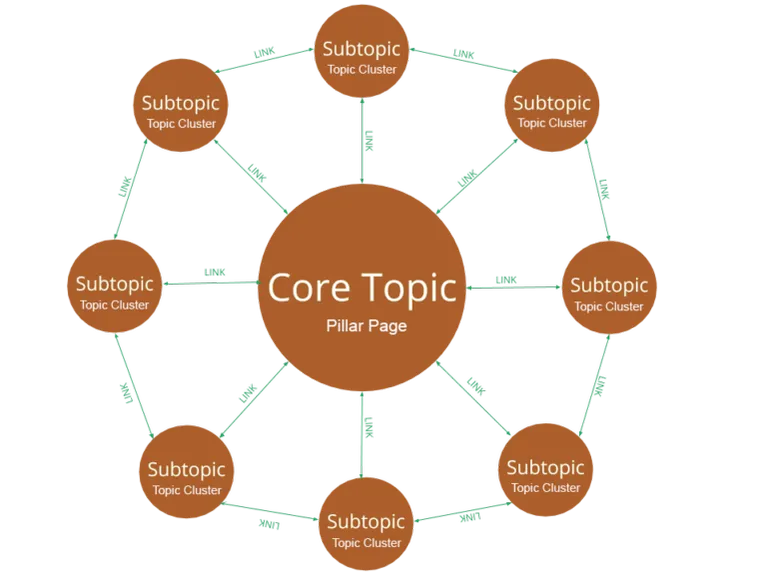 WordPress Local SEO – FAQs
WordPress Local SEO – FAQs
1. What Are the Best Mobile Responsive WordPress Themes for Local Businesses?
OceanWP, Astra, Kadence, Hestia, and others are some of the best mobile responsive WordPress themes.
2. How Do You Change The Permalink Structure On WordPress?
By default, WordPress has a hard-to-understand URL structure. However, companies may modify this to make it easier for customers to find what they’re looking for.
Here’s how.
- Go to WordPress Dashboard > Settings.
- Click on permalink. It will show different types of link structures. Choose the ‘post name’ from the list.
- All your post links have a post name in the URL instead of messy default links.
3. How Do I Make A WordPress Sitemap?
The easiest way to create a sitemap is through SEO plugins like RankMath, All-in-one SEO, etc.
Install and activate the plugin.
- From the menu, select the ‘Create a sitemap’ option.
- It will generate the sitemap. You will have to customize this sitemap by adding or removing the pages.
- After customizing, you will receive the link. Submit this link on Google Search Central.
4. What does Core Web Vitals mean?
The Google-designed phrase “Core Web Vitals” refers to the user experience on your website.
Responsiveness, performance, and visual stability are three important Core Web Vitals. The PageSpeed Insights tool can be used by companies to check their Core Web Vitals.
Key Takeaways
- Change the system permalink sequence to one that is more user-friendly—E.g., post name.
- Make sure all of your WordPress site’s important pages have been established. For example, about pages, a privacy policy, rules and conditions, and so on must be created.
- Making your site run quickly is as simple as using high-quality hosting and a lightweight WordPress theme.
- Generate a sitemap with SEO plugins like RankMath, and All In One SEO and submit it to Google Search Central.
- By removing superfluous words, you’ll increase the number of characters that your titles tags can handle.
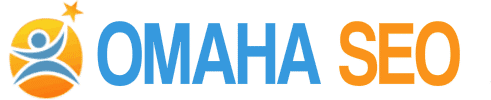


CONNECT WITH US!!